iPhone Won’t Delete Voicemail?
Set Your Phone to Airplane Mode
This is one of the easiest solutions for “iPhone won't delete voicemail” issue. Many users have succeeded in deleting voicemails via this method. The method is quite simple as all you have to do is set your phone to Airplane mode. Follow these instructions:
On your iPhone Home Screen, swipe up from the bottom. A new window will appear.
On that window, tap the Airplane mode.
Now open the Phone app and tap Voicemail and then delete the voicemail messages.
Turn off the Airplane mode. Your deleted voicemail messages won't come back.

Delete from Network
All your voicemail messages are automatically downloaded by your iPhone from the voicemail server of the company. The messages are then stored on your iPhone storage. If your iPhone storage becomes full, then the new messages aren't downloaded automatically because there is no space for them. Sometimes deleting voicemail messages from your iPhone solves the problem. However, if the Airplane mode method doesn't solve the problem, then you will need to delete those messages directly from server or network. Follow these instructions:
Open the Phone app on your iPhone.
From the bottom of the screen, tap the Keyboard icon. The dialer will appear.
Now use the dialer to dial your own telephone number. It will allow you to access your voicemail. You can also use the shortcut provided by your service provider to access your voicemail. Dial “*86” if you are using Verizon Wireless or hold the “1” key if you are using AT&T.
Once you have access to your voicemail, press 1 to listen to your voicemail messages. The system will play your new messages first and then play the old, stored messages. You can also select the voicemails and delete them during that call.
Reset Your iPhone
If none of the above-mentioned methods worked, then there is one solution that will definitely work i.e. resetting your iPhone. Keep in mind that resetting your iPhone will erase all your settings and configurations as well as delete all your iPhone data. So, it is recommended that you back up your data before proceeding.
On your iPhone, open the Settings app.
Navigate to General > Reset and then tap on Erase All Content and Settings.
Confirm your action by inputting your passcode. After that, tap the Erase iPhone option. Your Apple ID and password may also be required for the reset.Do you like this story?
Sponsor Ads:
Gihosoft Free iPhone Data Recovery is a professional iPhone Data Recovery software to get back all your lost text message, photo, video, call history, note, contact and more from iPhone/iPad/iPod Touch. It offers a full solution to recover your lost data in different tough situations. Besides recovering data directly from iPhone, iPad and iPod touch, it also allows you to recover data from iCloud and iTunes backup files.
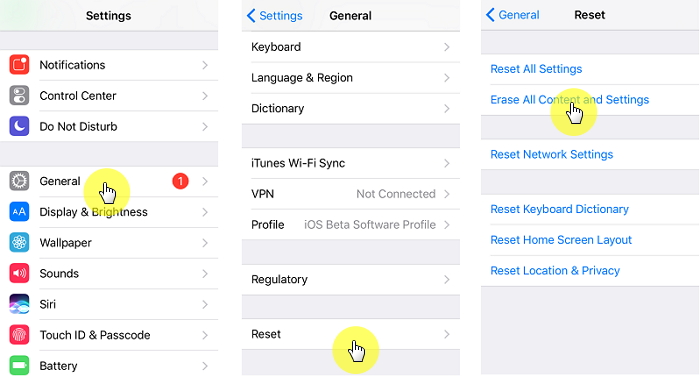
Clear Deleted Voicemail Messages
If you have successfully deleted your voicemail messages but they reappeared after some time, then the problem may be due to the fact that voicemail message deletion works similar to Recycling Bin or Trash on your computer. What this means is that the messages you delete are not actually erased from your iPhone storage, instead they are moved out of your inbox and marked to be deleted later. Since the messages are still available on your iPhone storage, it is likely that they will reappear in your inbox after some time.
The solution to this problem is to clear the deleted messages because your voicemail messages are only truly deleted if they are cleared after being marked to be deleted. It's just like emptying the Recycling Bin or Trash on your computer. Here are the steps to do this:
Open your iPhone, tap the Phone icon and then select the Voicemail icon shown in the bottom right corner of the screen.
If you have already deleted some of your voicemail messages but they haven't been cleared yet, then you will need to visit the Deleted Messages section to clear them.
Once in that section, select the Clear All option and your deleted voicemail messages will be cleared.
